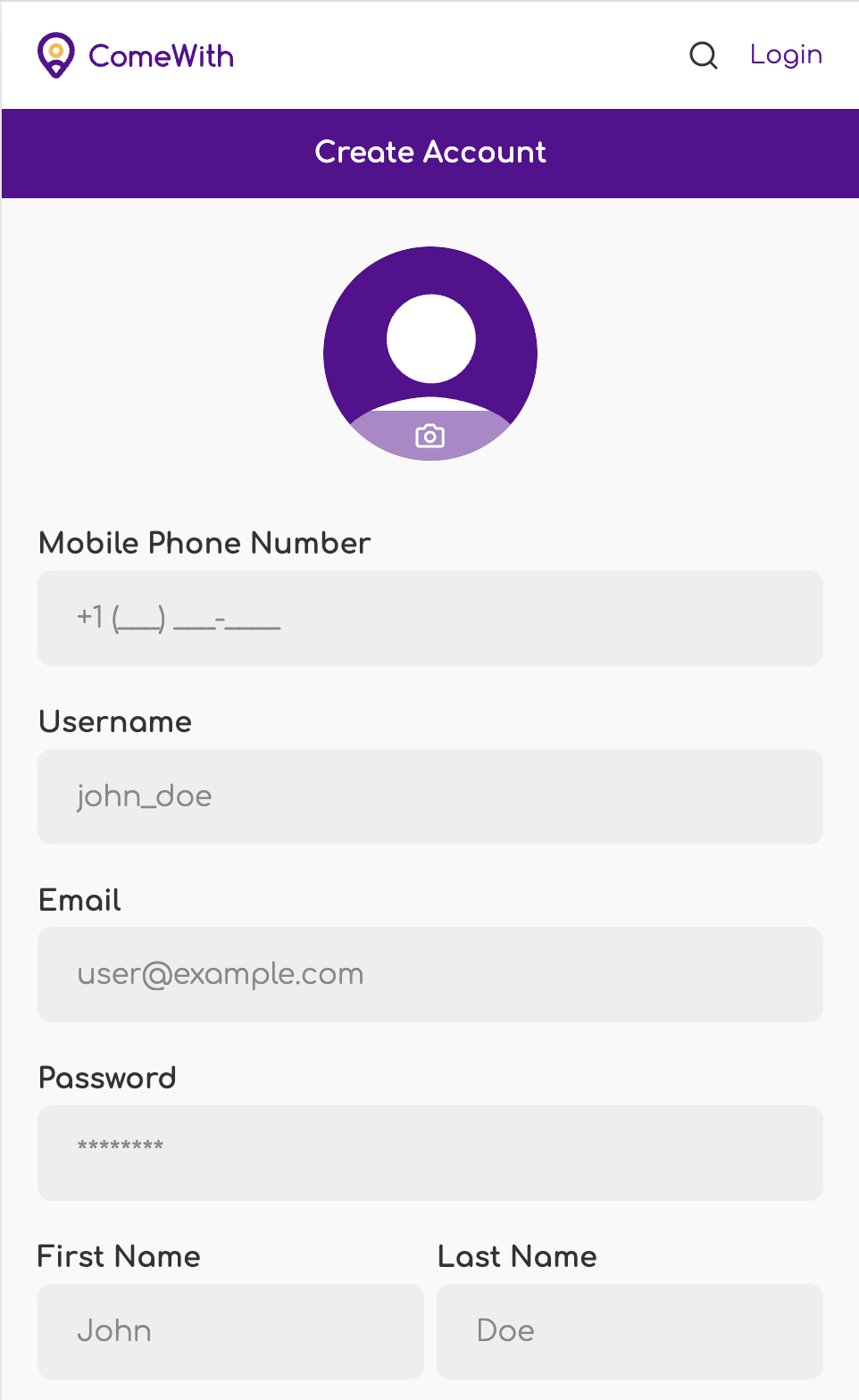Server’s Guide To ComeWith Parti Payments Feature
Thank you for supporting Experience Creators to create awesome parties and events at your venue! We are excited to have you on the team!
ComeWith Parti Payment feature allows guest to order and pay for food and drink items at your venue. The feature works like an accurate check splitter that tracks item purchases to the penny. Experience Creators collect money from their guests and then pay the tab for the entire group. The Parti Payments feature makes ordering and billing effortless for Servers.
There are many benefits to venues when Experience Creators use the Parti Payments feature:
Reduces server workload by 90%
Automatic gratuity consistent with venue policy
Guests order and pay for items on their phone
Servers view orders on their phone and enter them into their POS system as they normally would
Servers can see a picture and name associated with each order, making it easy to find the guest in a designated area
We take the risk on unpaid items and breakage
Provides an incentive to Experience Creators to bring in more Customers to the venue
Here are the steps for using the Parti Payments feature if you are a Server for the event.
1. Create an account on ComeWith. Go to https://app.comewith.co/register/ and create a new account. Make sure you click on the link in the email and text messages we just sent you. This will enable notifications and allow you to communicate with other users on the app.
2. As the Host to add you as a Team Member in the Server section. After you create an account, give the Host your name and/or username so they can find you and add you to the team.
3. Find the Server button on the experience details page. Once the Host as added you as a Team Member to the experience, go to https://app.comewith.co/experience/ and tap on “Upcoming” to find the experience. If you don’t see the experience, enter your location and you should see it in the search results. If you can’t find it, as the Host to send you a link to the experience details page. On the page you will see a button called Server. This is where you will find the guest orders.
4. Refresh your screen regularly to find new orders. During the event, you will have to check this screen often to find new orders. To check for new orders, just refresh your screen.
5. Enter orders into your POS / order entry system. View the order details on your phone and punch the order into the POS system.
6. Mark the order as Order Placed. Once the order has been entered into the POS system, mark the order as Order Placed in the ComeWith app.
7. Receive order from kitchen or bar & deliver to guest. Pick up the order items and deliver them to the guest. Use the photo and name on the order to find the guest.
8. Mark order as delivered. Once all the order items have been delivered, mark the order as Delivered. The order will move from the Pending tab to the Delivered tab.
9. Continue refreshing the Pending screen for new orders during the event. This is important to provide good Customer service!
10. Present check to the Host (Experience Creator) and check the amount with invoice from the ComeWith app. If the two bills are not the same amount, then there is an error in the item pricing or quantities. Please check and reconcile. Orders can be edited by the Host or Server. Servers can edit orders in their POS system.
Thank you for helping make this ComeWith experience great! We appreciate your service and positive energy!